How to e-Pay Tax online
How to e-Pay Tax online?
Here's a step-by-step guide on how to make tax payment on the Income Tax Portal without logging in:
Step 1: Navigating to 'e-Pay Tax' Section
1) Visit the Income Tax Portal
2)On the homepage, locate the 'Quick Links' section on the left side.
3)Click on the 'e-Pay Tax' option or use the search bar to find 'e-Pay Tax'.
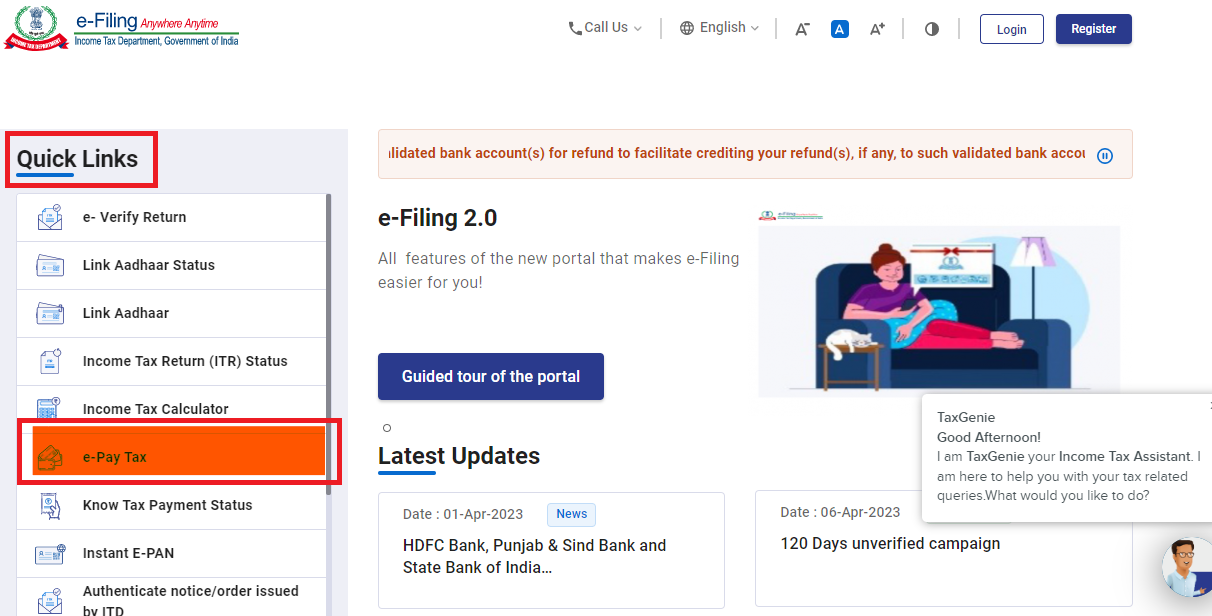
Step 2: Enter PAN/TAN and Mobile Number
1) Enter your PAN and re-enter to confirm it.
2)Provide your mobile number and click 'Continue'.
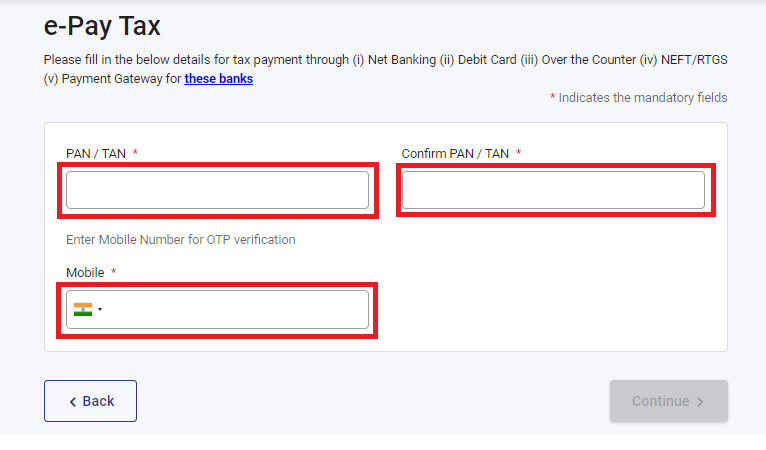
3)Enter the 6-digit OTP received on your mobile number and click 'Continue'.
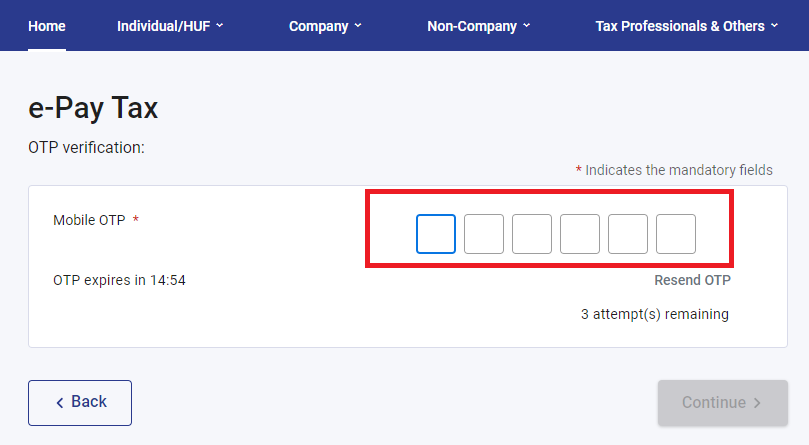
Step 3: Select the correct Assessment Year and Payment Type
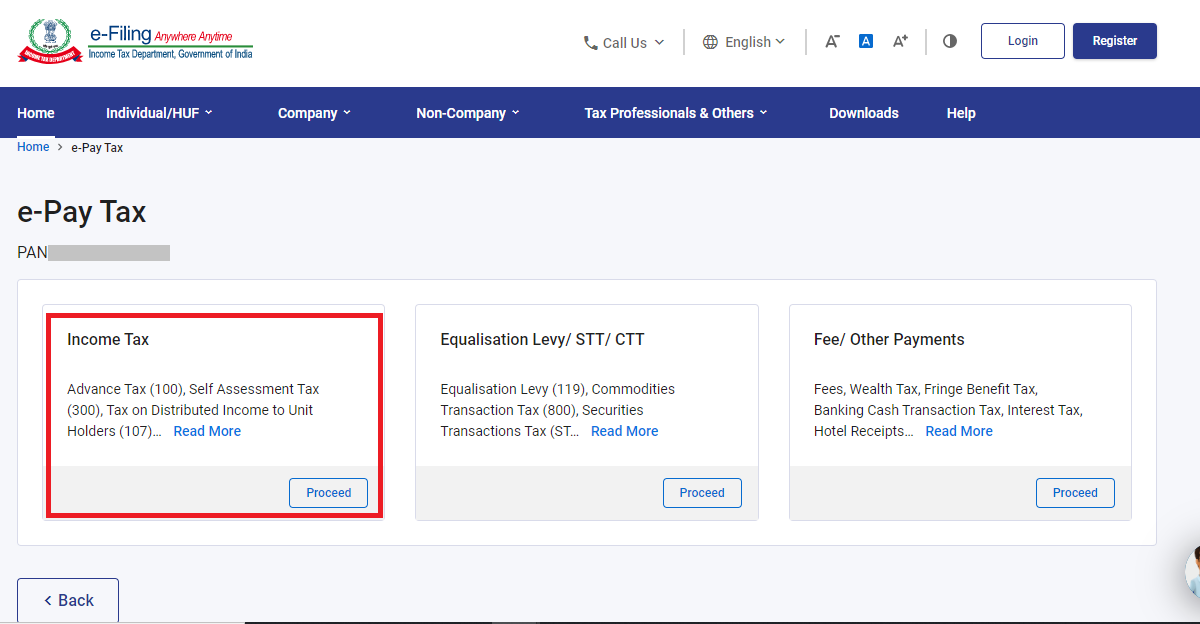
1)Select the first box labelled as ‘Income Tax’ and click ‘Proceed’
2)From the ‘Assessment Year’ dropdown, select ‘2024-25’
3)Under the ‘Type of Payment’, select ‘Self-Assessment Tax (300)’ and click on 'Continue'.
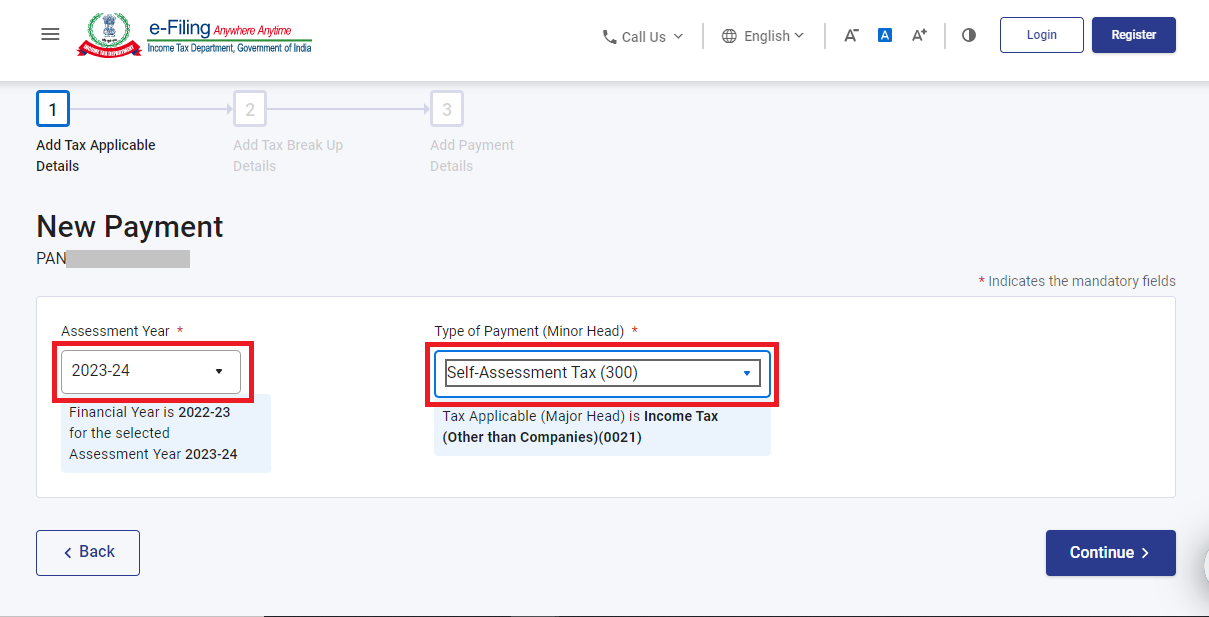
Step 4: Enter Tax Payment Details
1) Enter the payment amounts accurately under the relevant categories.
2)You can refer to the pre-filled challan on Cleartax for the necessary amounts.
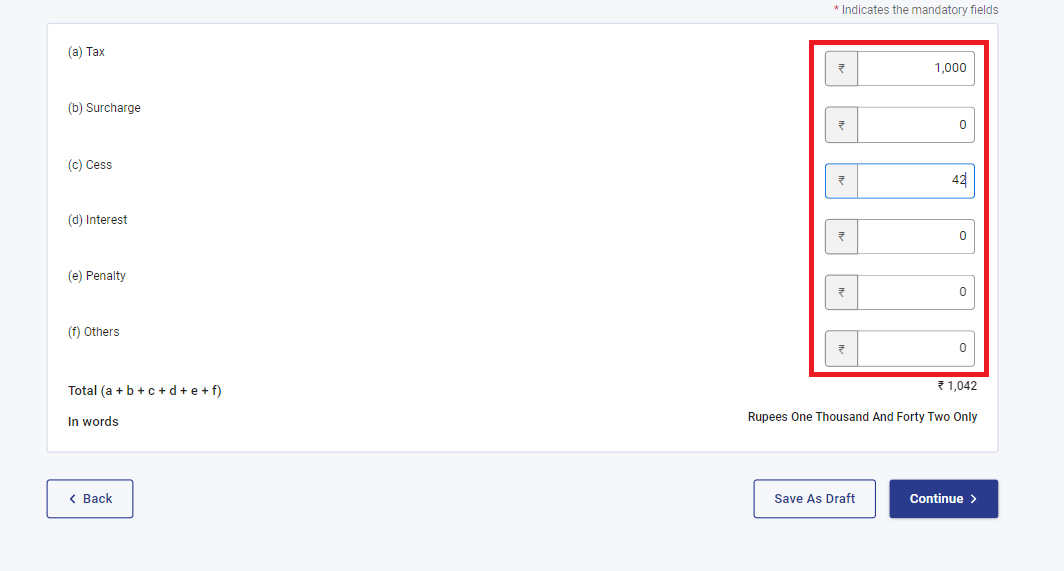
Step 5: Select the Payment Method
1)Select the payment method and bank to make the tax payment and press 'Continue'.
2)Payment can be made using internet banking, debit card, credit card, RTGS/NEFT, UPI or you can choose to pay at the bank counter.
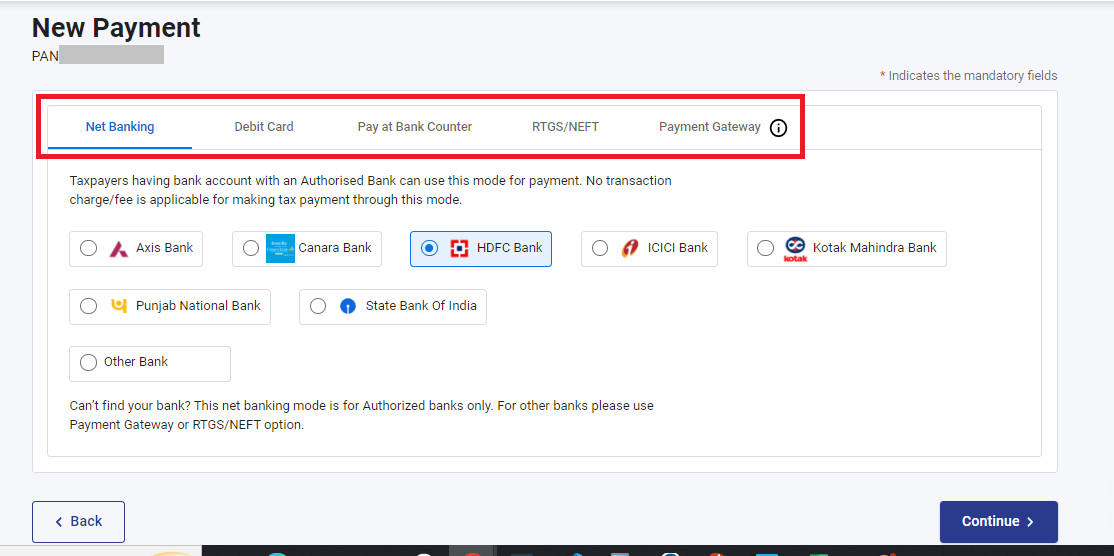
Step 6: Verify Payment Information
1) After clicking 'Continue', you can preview the challan details.
2)Double-check the payment information for accuracy.
3)Click 'Pay Now' to make the payment or 'Edit' to modify the details.
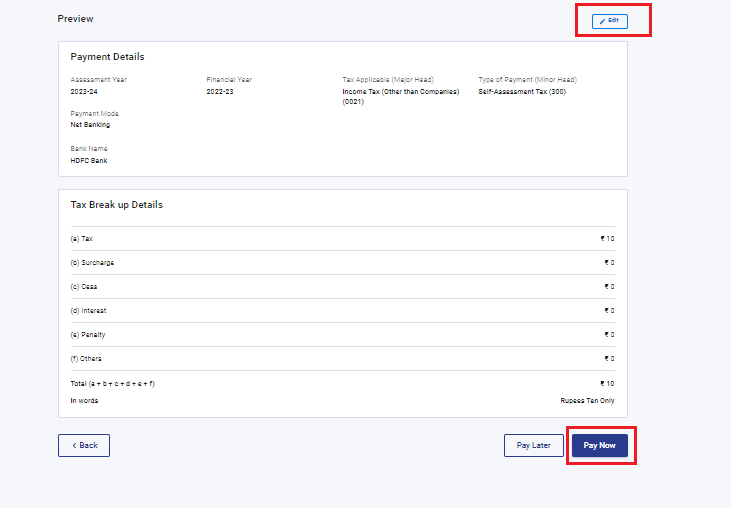
Step 7: Submit the Payment
1)Tick the checkbox to agree to the Terms and Conditions.
2)Click 'Submit To Bank' to proceed with the payment.
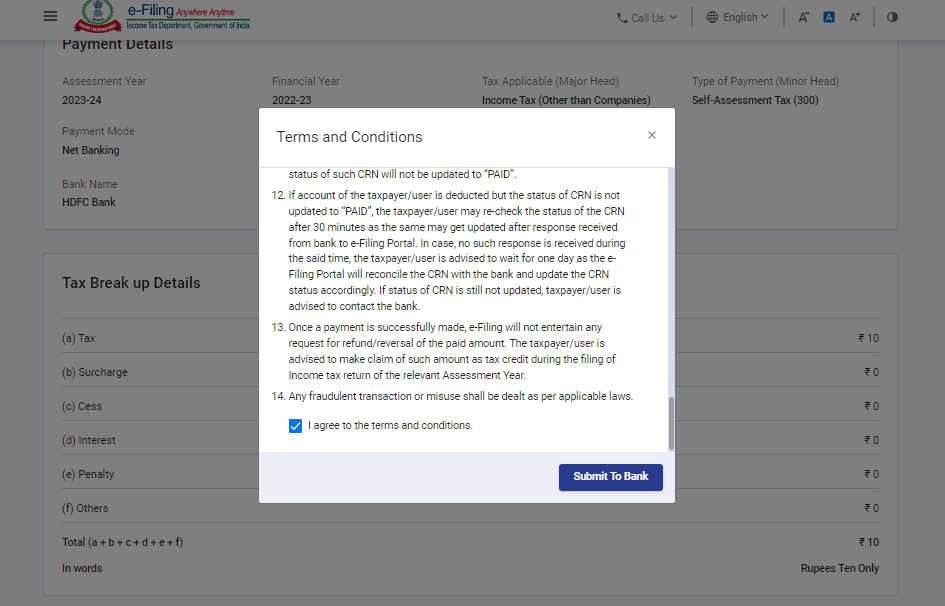
Step 8: Receive Payment Confirmation
1)You will receive a confirmation once your tax payment has been successfully submitted.
Note: Remember to download the challan as you will need the BSR code and Challan number for completing the return filing process.
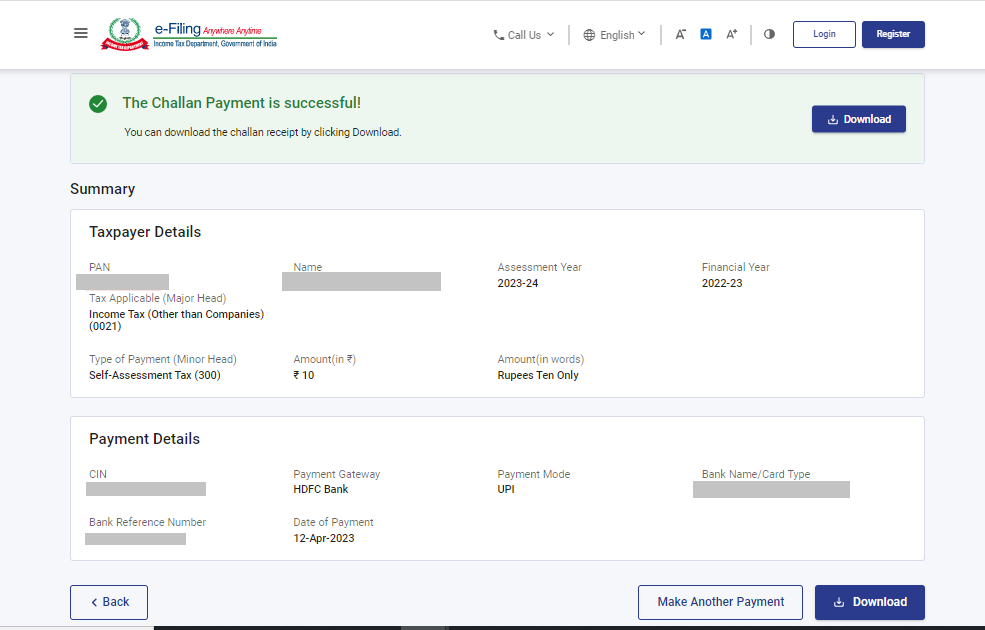
Service



