How to Download AIS

How To Download AIS
In the AIS we will get the all information related to income in a financial year. You will see your salaried income, FD income, foreign remittance, stocks sell, mutual fund redemption, savings account interest etc. So before filing income tax return you should to check the income tax AIS once thoroughly otherwise you may get trouble in future.
In general people avoid disclose of some income to save income taxes. Therefore government has introduced AIS. Now all the earnings will be traced and will be shown in annual information statement. Therefore we are discussing about the topic how to download income tax AIS.
How to download income tax annual information statement:
Step - 1
Go to your PC or mobile and open the website www.incometax.gov.in and open the home page of the website.
Step - 2
As you reach the home page of the above website you will see loginoption on the top bar of the page. Click on this login option. A new page will open here you are asked to enter your PAN number. Enter the PAN number here and click on ‘continue’ button.
Step - 3
In this new page you need to trick on the box before the term ‘please confirm your secure assess massage’ and enter the password of your income tax e-filing account. Enter the password here and click on ‘continue’ button.
Step - 4
Now you are logged in to your e-filing account. On the top bar you will see a ‘services’ tab. Place the cursor on it. Some more options will be appeared. Out of them click on the option ‘Annual Information Statement (AIS)’.
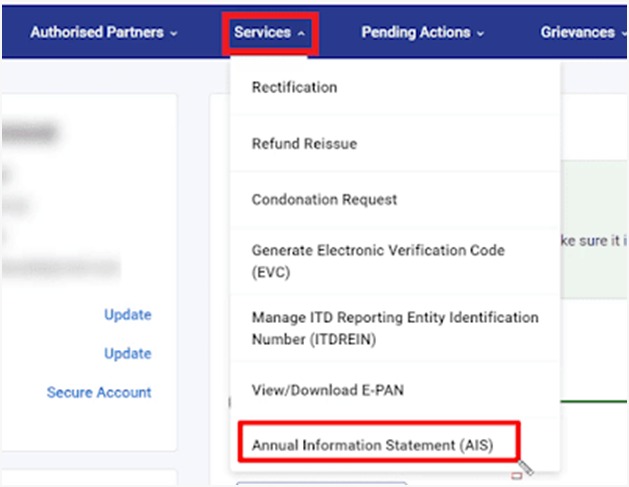
Step - 5
A pop up massage will be displayed. It says ‘On click on proceed button you will be redirected to AIS home page’. Click on the ‘proceed’ button under this massage.
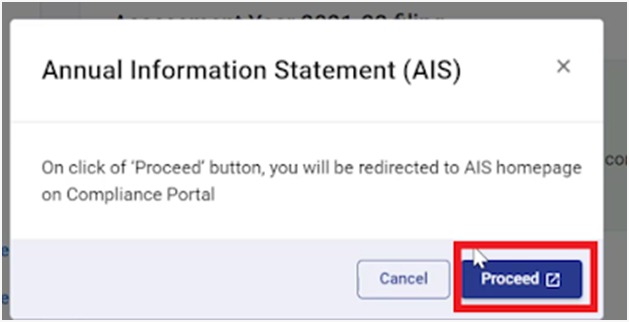
Step - 6
Now you will be redirected to AIS page. In this page you will see three options introductions, AIS and activity history. Click on the option AIS here.
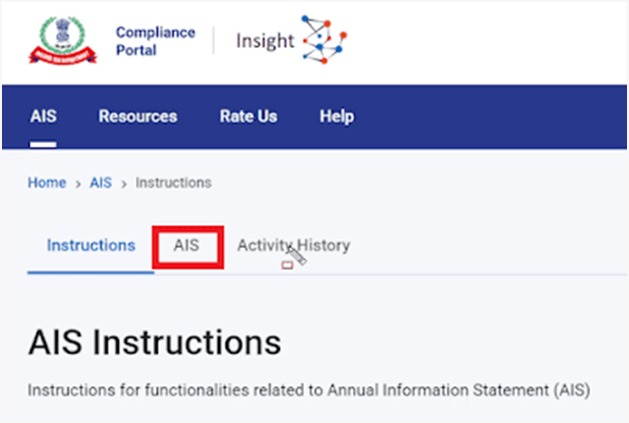
Step - 7
As you click on AIS, a new page will open. Here you will see two options one is ‘Tax information summary (TIS)’ and the other is ‘annual information statement (AIS)’. Click on the download symbol under the annual information statement. And now your AIS will be downloaded on your PC/mobile.
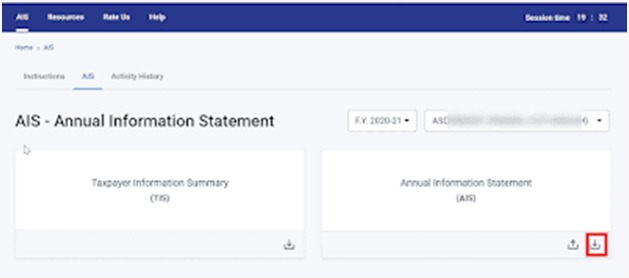
Service



